在 9 月 30号更新的 OpenHarmony3.0 LTS 上,标准系统新增支持了方舟开发框架(ArkUI)、分布式组网和 FA 跨设备迁移能力等新特性,因此我们结合了这三种特性使用 ets 开发了一款如下图所示传炸弹应用。
打开应用在通过邀请用户进行设备认证后,用户须根据提示完成相应操作,然后通过分布式流转实现随机传递炸弹给下一位用户的效果。
那么这样一款传炸弹应用如何进行开发呢?完整的项目结构目录如下:
├─entry │└─src │└─main ││config.json//应用配置 ││ │├─ets ││└─MainAbility │││app.ets//ets应用程序主入口 │││ ││└─pages ││CommonLog.ets//日志类 ││game.ets//游戏首页 ││RemoteDeviceManager.ets//设备管理类 ││ │└─resources//静态资源目录 │├─base ││├─element │││ ││├─graphic ││├─layout ││├─media//存放媒体资源 │││ ││└─profile │└─rawfile
我们可以分为如下 3 步:
编写声明式 UI 界面
添加分布式能力
编写游戏逻辑
编写声明式UI 界面
①新增工程
在 DevEco Studio 中点击 File→New Project→Standard Empty Ability→Next,Language 选择 ETS 语言,最后点击 Finish 即创建成功。
②编写游戏页面
效果图如下可以分为两部分:
顶部状态提示栏:
首先在 @entry 组件入口 build() 中使用 Stack 作为容器,达到图片和文字堆叠的效果。
接着依次写入 Image 包裹的两个 Text 组件。
Stack(){
Image($r("app.media.title")).objectFit(ImageFit.Contain).height(120)
Column(){
Text(this.duration.toString()+'ms').fontColor(Color.White)
Text(this.touchText).fontColor(Color.White)
}
}
中间游戏炸弹九宫格区域:
使用 Grid 网格容器来编写九宫格区域。
在 GridItem 中 Stack (容器依次添加方块背景图片和炸弹图片。
在 visibility 属性中用 bombIndex 变量值来决定炸弹显示的位置。
通过 onClick 点击事件和 GestureGroup 组合手势加入单击、双击和长按的监听事件。
Stack(){
Image($r("app.media.background")).objectFit(ImageFit.Contain)
Grid(){
ForEach(this.grid,(item)=>{
GridItem(){
Stack(){
Image($r("app.media.squares")).objectFit(ImageFit.Contain)
Image($r("app.media.bomb"))
.width('50%')
.objectFit(ImageFit.Contain)
.visibility(this.bombIndex==item?Visibility.Visible:Visibility.Hidden)
//炸弹点击事件
.onClick((event)=>{
//单击
this.judgeGame(RuleType.click)
})
.gesture(
GestureGroup(GestureMode.Exclusive,
LongPressGesture({repeat:false})
.onAction((event:GestureEvent)=>{
//长按
this.judgeGame(RuleType.longPress)
}),
TapGesture({count:2})
.onAction(()=>{
//双击
this.judgeGame(RuleType.doubleClick)
})
)
}
}.forceRebuild(false)
},item=>item)
}
.columnsTemplate('1fr1fr1fr')
.rowsTemplate('1fr1fr1fr')
.columnsGap(10)
.rowsGap(10)
.width('90%')
.height('75%')
}.width('80%').height('70%')
③添加弹窗
创建规则游戏弹窗:通过@CustomDialog 装饰器来创建自定义弹窗,使用方式可参考《自定义弹窗文档》:
https://gitee.com/openharmony/docs/blob/master/zh-cn/application-dev/js-reference/ts-based-declarative-development-paradigm/ts-methods-custom-dialog-box.md
规则弹窗效果如下,弹窗组成由两个 Text 和两个 Image 竖向排列组成,所以我们可以在 build() 下使用 Column 容器来包裹。
组件代码如下:
@CustomDialog structRuleDialog{ controller:CustomDialogController confirm:()=>void invite:()=>void @ConsumedeviceList:RemoteDevice[] build(){ Column(){ Text('游戏规则').fontSize(30).margin(20) Text('炸弹会随机出现在9个方块内,需要在规定时间内完成指定操作(点击、双击或长按),即可将炸弹传递给下一个人,小心炸弹可是会越来越快的喔!') .fontSize(24).margin({bottom:10}) Image($r("app.media.btn_start")).objectFit(ImageFit.Contain).height(80).margin(10) .onClick(()=>{ console.info(TAG+'Clickstartgame') if(checkTrustedDevice(this.remoteDeviceModel)){ this.controller.close() this.confirm() } }) Image($r("app.media.btn_Invite")).objectFit(ImageFit.Contain).height(80).margin(10) .onClick(()=>{ this.invite() }) }.width('90%') .margin(20) .backgroundColor(Color.White) } }
在 @entry 创建 CustomDialogController 对象并传入弹窗所需参数,后面可通过该对象 open() 和 close() 方法进行打开和关闭弹窗。
@ProvidedeviceList:RemoteDevice[]=[]
privateruleDialog:CustomDialogController=newCustomDialogController({
builder:RuleDialog({
invite:()=>this.InvitePlayer(),
confirm:()=>this.startGame(),
deviceList:this.deviceList
}),
autoCancel:false
})
创建游戏失败弹窗,并添加动画效果,如下图:
编写弹窗布局:将游戏失败文本、炸弹图片和再来一局按钮图片放置于 Column 容器中。
用变量来控制动画起始和结束的位置:用 Flex 容器包裹炸弹图片,并用 @State 装饰变量 toggle,通过变量来动态修改 [Flex] 的 direction 属性。
@Statetoggle:boolean=true
privatecontroller:CustomDialogController
@ConsumedeviceList:RemoteDevice[]
privateconfirm:()=>void
privateinterval=null
build(){
Column(){
Text('游戏失败').fontSize(30).margin(20)
Flex({
direction:this.toggle?FlexDirection.Column:FlexDirection.ColumnReverse,
alignItems:ItemAlign.Center
})
{
Image($r("app.media.bomb")).objectFit(ImageFit.Contain).height(80)
}.height(200)
Image($r("app.media.btn_restart")).objectFit(ImageFit.Contain).height(120).margin(10)
.onClick(()=>{
this.controller.close()
this.confirm()
})
}
.width('80%')
.margin(50)
.backgroundColor(Color.White)
}
设置动画效果:使用 animateTo 显式动画接口炸弹位置切换时添加动画,并且设置定时器定时执行动画。
aboutToAppear(){
this.setBombAnimate()
}
setBombAnimate(){
letfun=()=>{
this.toggle=!this.toggle;
}
this.interval=setInterval(()=>{
animateTo({duration:1500,curve:Curve.Sharp},fun)
},1600)
}
添加分布式流转
分布式流转需要在同一网络下通过 DeviceManager 组件进行设备间发现和认证。
获取到可信设备的 deviceId 调用 FeatureAbility.startAbility(parameter),即可把应用程序流转到另一设备。
原本分布式流转应用流程如下:
创建 DeviceManager 实例。
调用实例的 startDeviceDiscovery(),开始设备发现未信任设备。
设置设备状态监听 on('deviceStateChange',callback),监听设备上下线状态。
设置设备状态监听 on('deviceFound',callback),监听设备发现。
传入未信任设备参数,调用实例 authenticateDevice 方法,对设备进行 PIN 码认证。
若是已信任设备,可通过实例的 getTrustedDeviceListSync() 方法来获取设备信息。
将设备信息中的 deviceId 传入featureAbility.startAbility 方法,实现流转。
流转接收方可通过 featureAbility.getWant() 获取到发送方携带的数据。
注销设备发现监听 off('deviceFound')。
注销设备状态监听 off('deviceStateChange')。
项目中将上面设备管理封装至 RemoteDeviceManager,通过 RemoteDeviceManager 的四个方法来动态维护 deviceList 设备信息列表。
项目实现分布式流转只需如下流程:
①创建 RemoteDeviceManager 实例
导入 RemoteDeviceManager:
import{RemoteDeviceManager}from'./RemoteDeviceManager'
声明 @Provide 装饰的设备列表变量 deviceList,和创建 RemoteDeviceManager 实例。
@ProvidedeviceList:RemoteDevice[]=[] privateremoteDm:RemoteDeviceManager=newRemoteDeviceManager(this.deviceList)
②刷新设备列表
在生命周期 aboutToAppear 中,调用刷新设备列表和开始发现设备。
aboutToAppear 定义:函数在创建自定义组件的新实例后,在执行其 build 函数之前执行。
aboutToAppear(){
this.remoteDm.refreshRemoteDeviceList()//刷新设备列表
this.remoteDm.startDeviceDiscovery()//开始发现设备
}
③设备认证
代码如下:
invitePlayer(remoteDevice:RemoteDevice){
if(remoteDevice.status==RemoteDeviceStatus.ONLINE){
prompt.showToast({message:"Alreadyinvited!"})
return
}
this.remoteDm.authDevice(remoteDevice).then(()=>{
prompt.showToast({message:"Invitesuccess!deviceName="+remoteDevice.deviceName})
}).catch(()=>{
prompt.showToast({message:"Invitefail!"})
})
}
④跨设备流转
从 deviceList 中获取设备列表在线的设备 Id,通过 featureAbility.startAbility 进行流转。
asyncstartAbilityRandom(){
letdeviceId=this.getRandomDeviceId()//随机获取设备id
CommonLog.info('featureAbility.startAbilitydeviceId='+deviceId);
letbundleName=awaitgetBundleName()
letwantValue={
bundleName:bundleName,
abilityName:'com.sample.bombgame.MainAbility',
deviceId:deviceId,
parameters:{
ongoing:true,
transferNumber:this.transferNumber+1
}
};
featureAbility.startAbility({
want:wantValue
}).then((data)=>{
CommonLog.info('featureAbility.startAbilityfinished,'+JSON.stringify(data));
featureAbility.terminateSelf((error)=>{
CommonLog.info('terminateSelffinished,error='+error);
});
});
}
⑤注销监听
在声明周期 aboutToDisappear 进行注销监听。
aboutToDisappear 定义:函数在自定义组件析构消耗之前执行。
aboutToDisappear(){
this.remoteDm.stopDeviceDiscovery()//注销监听
}
编写游戏逻辑
①开始游戏
代码如下:
startGame(){
CommonLog.info('startGame');
this.randomTouchRule()//随机游戏点击规则
this.setRandomBomb()//随机生成炸弹位置
this.stopCountDown()//停止倒计时
if(this.transferNumber< 10) {
this.duration = 3000 - this.transferNumber * 100
} else {
this.duration = 2000
}
const interval: number = 500
// 开始倒计时
this.timer = setInterval(() =>{
if(this.duration<= interval) {
this.duration = 0
clearInterval(this.timer)
this.timer = null
this.gameFail()
} else {
this.duration -= interval
}
}, interval)
}
②判断输赢
编写判断逻辑,用于不同的点击事件中调用。
/**
*判断游戏输赢
*@paramoperation点击类型
*/
judgeGame(operation:RuleType){
this.stopCountDown()
if(operation!=this.ruleText){
this.gameFail()
}else{
prompt.showToast({message:"finish"})
this.bombIndex=-1
this.startAbilityRandom()
}
}
③游戏失败
游戏失败,弹出游戏失败弹框。
gameFail(){
prompt.showToast({
message:'GameFail'
})
CommonLog.info('gameFail');
this.gameFailDialog.open()
}
项目下载和导入
项目仓库地址:
https://gitee.com/openharmony-sig/knowledge_demo_temp/tree/master/FA/Entertainment/BombGame
①git 下载:
gitclonehttps://gitee.com/openharmony-sig/knowledge_demo_temp.git
②项目导入:打开 DevEco Studio,点击 File→Open→下载路径/FA/Entertainment/BombGame。
约束与限制
①设备编译约束
获取 OpenHarmony 源码(OpenHarmony 版本须 3.0LTS 以上):
https://www.openharmony.cn/pages/0001000202/#%E5%AE%89%E8%A3%85%E5%BF%85%E8%A6%81%E7%9A%84%E5%BA%93%E5%92%8C%E5%B7%A5%E5%85%B7
安装开发板环境:
https://www.openharmony.cn/pages/0001000400/#hi3516%E5%B7%A5%E5%85%B7%E8%A6%81%E6%B1%82
开发板烧录:
https://www.openharmony.cn/pages/0001000401/#%E4%BD%BF%E7%94%A8%E7%BD%91%E5%8F%A3%E7%83%A7%E5%BD%95
②应用编译约束
参考《应用开发快速入门》:
https://www.openharmony.cn/pages/00090000/
集成开发环境:DevEco Studio 3.0.0.601 版本以上,下载地址:
https://developer.harmonyos.com/cn/develop/deveco-studio#download_beta
OpenHarmony SDK 3.0.0.0 以上。
作者:林嘉成 OpenAtom OpenHarmony
原文标题:OpenHarmony上玩“传炸弹”小游戏
文章出处:【微信公众号:HarmonyOS技术社区】欢迎添加关注!文章转载请注明出处。
-
容器
+关注
关注
0文章
495浏览量
22060 -
OpenHarmony
+关注
关注
25文章
3713浏览量
16251
原文标题:OpenHarmony上玩“传炸弹”小游戏
文章出处:【微信号:gh_834c4b3d87fe,微信公众号:OpenHarmony技术社区】欢迎添加关注!文章转载请注明出处。
发布评论请先 登录
相关推荐
HarmonyOS与OpenHarmony应用开发差异
OpenHarmony标准设备应用开发笔记汇总
如何进行 OpenHarmony 设备开发?
赵海鹏:如何进行 OpenHarmony 音频特性架构设计和开发工作
STM32单片机如何进行开发环境的搭建

openharmony开发企业有哪些
基于ArkTS语言的OpenHarmony APP应用开发:HelloOpenharmony





 OpenHarmony传炸弹应用如何进行开发
OpenHarmony传炸弹应用如何进行开发
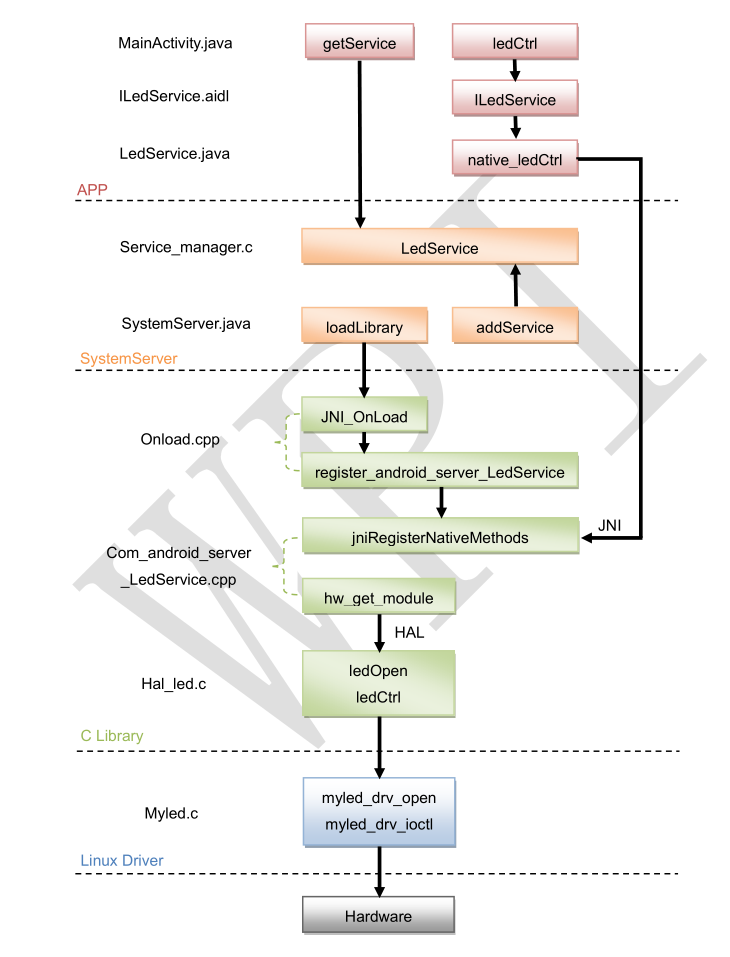
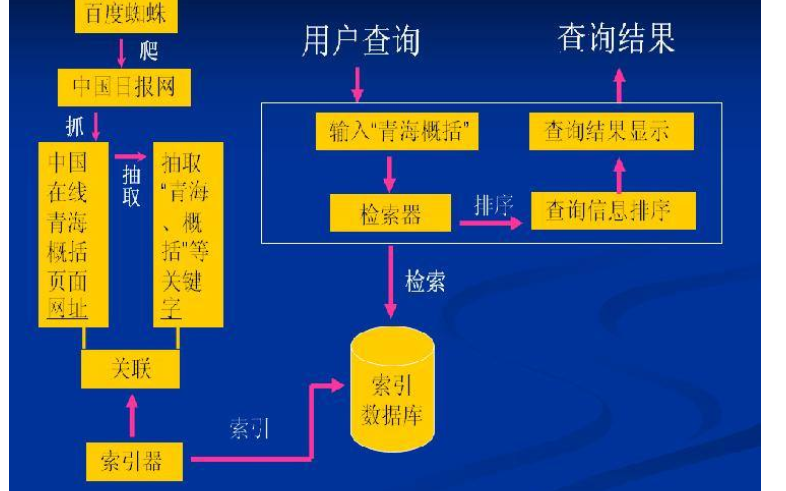











评论