重复性任务总是耗时且无聊,想一想你想要一张一张地裁剪 100 张照片或 Fetch API、纠正拼写和语法等工作,所有这些任务都很耗时,为什么不自动化它们呢?在今天的文章中,我将与你分享 10 个Python自动化脚本。
所以,请你把这篇文章放在你的收藏清单上,以备不时之需,在IT行业里,程序员的学习永无止境……
现在,让我们开始吧。
01、 图片优化器
使用这个很棒的自动化脚本,可以帮助把图像处理的更好,你可以像在 Photoshop 中一样编辑它们。
该脚本使用流行的是 Pillow 模块
# Image Optimizing# pip install PillowimportPIL# Cropingim= PIL.Image.open("Image1.jpg")im=im.crop((34,23,100,100))# Resizingim= PIL.Image.open("Image1.jpg")im=im.resize((50,50))# Flippingim= PIL.Image.open("Image1.jpg")im=im.transpose(PIL.Image.FLIP_LEFT_RIGHT)# Rotatingim= PIL.Image.open("Image1.jpg")im=im.rotate(360)# Compressingim= PIL.Image.open("Image1.jpg")im.save("Image1.jpg", optimize=True, quality=90)# Bluringim= PIL.Image.open("Image1.jpg")im=im.filter(PIL.ImageFilter.BLUR)# Sharpeningim= PIL.Image.open("Image1.jpg")im=im.filter(PIL.ImageFilter.SHARPEN)# Set Brightnessim= PIL.Image.open("Image1.jpg")im= PIL.ImageEnhance.Brightness(im)im=im.enhance(1.5)# Set Contrastim= PIL.Image.open("Image1.jpg")im= PIL.ImageEnhance.Contrast(im)im=im.enhance(1.5)#Adding Filtersim= PIL.Image.open("Image1.jpg")im= PIL.ImageOps.grayscale(im)im= PIL.ImageOps.invert(im)im= PIL.ImageOps.posterize(im,4)# Savingim.save("Image1.jpg")02、视频优化器
通过使用以下自动化脚本,你不仅可以使用 Python 来优化视频,还可以使用它来优化图像。该脚本使用 Moviepy 模块,允许你修剪、添加音频、设置视频速度、添加 VFX 等等。
# Video Optimizer# pip install moviepyimport moviepy.editor as pyedit# Load the Videovideo = pyedit.VideoFileClip("vid.mp4")# Trimmingvid1 = video.subclip(0, 10) vid2 = video.subclip(20, 40) final_vid = pyedit.concatenate_videoclips([vid1, vid2])# Speed up the videofinal_vid = final_vid.speedx(2)# Adding Audio to the videoaud = pyedit.AudioFileClip("bg.mp3") final_vid = final_vid.set_audio(aud)# Reverse the Videofinal_vid = final_vid.fx(pyedit.vfx.time_mirror)# Merge two videosvid1 = pyedit.VideoFileClip("vid1.mp4") vid2 = pyedit.VideoFileClip("vid2.mp4") final_vid = pyedit.concatenate_videoclips([vid1, vid2])# Add VFX to Videovid1 = final_vid.fx(pyedit.vfx.mirror_x) vid2 = final_vid.fx(pyedit.vfx.invert_colors) final_vid = pyedit.concatenate_videoclips([vid1, vid2])# Add Images to Videoimg1 = pyedit.ImageClip("img1.jpg") img2 = pyedit.ImageClip("img2.jpg") final_vid = pyedit.concatenate_videoclips([img1, img2])# Save the videofinal_vid.write_videofile("final.mp4")03、PDF 转图片
这个小型自动化脚本可以方便地获取整个 PDF 页面并将它们转换为图像。该脚本使用流行的 PyMuPDF 模块,该模块以其 PDF 文本提取而闻名。
# PDF to Images# pip install PyMuPDFimportfitzdefpdf_to_images(pdf_file):doc = fitz.open(pdf_file)forpindoc: pix = p.get_pixmap() output =f"page{p.number}.png"pix.writePNG(output) pdf_to_images("test.pdf")04、获取 API 数据
需要从数据库中获取 API 数据或需要向服务器发送 API 请求。那么这个自动化脚本对你来说是一个方便的工具。使用 Urllib3 模块,可让你获取和发布 API 请求。
# pip install urllib3importurllib3# Fetch API dataurl ="https://api.github.com/users/psf/repos"http = urllib3.PoolManager() response = http.request('GET', url)print(response.status)print(response.data)# Post API dataurl ="https://httpbin.org/post"http = urllib3.PoolManager() response = http.request('POST', url, fields={'hello':'world'})print(response.status)05、电池指示灯
这个方便的脚本可以让你设置你想要得到通知的电池百分比,该脚本使用 Pyler 进行通知,使用 Psutil 获取当前的电池百分比。
# Battery Notifier# pip instal plyerfromplyerimportnotificationimportpsutilfromtimeimportsleepwhileTrue: battery = psutil.sensors_battery() life = battery.percentiflife <50: notification.notify( title ="Battery Low", message ="Please connect to power source", timeout =10) sleep(60)06、语法固定器
厌倦了校对你的长文章或文本,然后,你可以试试这个自动化脚本,它将扫描你的文本并纠正语法错误,这个很棒的脚本使用 Happtransformer 模块,这是一个机器学习模块,经过训练可以修复文本中的语法错误。
# Grammer Fixer# pip install happytransformerfromhappytransformerimportHappyTextToTextasHappyTTTfromhappytransformerimportTTSettingsdefGrammer_Fixer(Text):Grammer = HappyTTT("T5","prithivida/grammar_error_correcter_v1") config = TTSettings(do_sample=True, top_k=10, max_length=100) corrected = Grammer.generate_text(Text, args=config)print("Corrected Text: ", corrected.text) Text ="This is smple tet we how know this"Grammer_Fixer(Text)07、拼写修正
这个很棒的脚本将帮助你纠正你的文本单词拼写错误。你可以在下面找到脚本,将告诉你如何修复句子中的单个单词或多个单词。
# Spell Fixer# pip install textblobfromtextblobimport*# Fixing Paragraph Spellsdeffix_paragraph_words(paragraph):sentence = TextBlob(paragraph) correction = sentence.correct()print(correction)# Fixing Words Spellsdeffix_word_spell(word):word = Word(word) correction = word.correct()print(correction) fix_paragraph_words("This is sammple tet!!") fix_word_spell("maangoo")08、互联网下载器
你们可能使用下载软件从 Internet 下载照片或视频,但现在你可以使用 Python IDM 模块创建自己的下载器。
# Python Downloader# pip install internetdownloadmanagerimportinternetdownloadmanagerasidmdefDownloader(url, output):pydownloader = idm.Downloader(worker=20, part_size=1024*1024*10, resumable=True,) pydownloader .download(url, output) Downloader("Link url","image.jpg") Downloader("Link url","video.mp4")09、获取世界新闻
使用此自动化脚本让你随时了解每日世界新闻,你可以使用任何语言从任何国家/地区获取新闻。这个 API 让你每天免费获取 50 篇新闻文章。
# World News Fetcher# pip install requestsimportrequests ApiKey ="YOUR_API_KEY"url ="https://api.worldnewsapi.com/search-news?text=hurricane&api-key={ApiKey}"headers = {'Accept':'application/json'} response = requests.get(url, headers=headers)print("News: ", response.json())10、PySide2 GUI
这个自动化脚本将帮助你使用 PySide2 Gui 模块创建你的 GUI 应用程序。你可以在下面找到开始开发体面的现代应用程序所需的每种方法。
# PySide2# pip install PySide2fromPySide6.QtWidgetsimport*fromPySide6.QtGuiimport*importsys app = QApplication(sys.argv)window= QWidget() # Resize theWindowwindow.resize(500,500) #SettheWindowTitlewindow.setWindowTitle("PySide2 Window") #AddButtons button = QPushButton("Click Me",window) button.move(200,200) #AddLabelTextlabel = QLabel("Hello Medium",window) label.move(200,150) #AddInputBoxinput_box = QLineEdit(window) input_box.move(200,250) print(input_box.text()) #AddRadio Buttons radio_button = QRadioButton("Radio Button",window) radio_button.move(200,300) #AddCheckbox checkbox = QCheckBox("Checkbox",window) checkbox.move(200,350) #AddSlider slider = QSlider(window) slider.move(200,400) #AddProgress Bar progress_bar = QProgressBar(window) progress_bar.move(200,450) #AddImage image = QLabel(window) image.setPixmap(QPixmap("image.png")) #AddMessageBoxmsg = QMessageBox(window) msg.setText("Message Box") msg.setStandardButtons(QMessageBox.Ok | QMessageBox.Cancel)window.show() sys.exit(app.exec())- API
+关注
关注
2文章
1452浏览量
61419 - 自动化
+关注
关注
28文章
5341浏览量
78458 - python
+关注
关注
53文章
4747浏览量
83927
发布评论请先登录
相关推荐
介绍10个Python自动化脚本
【上海】猎头推荐职位-自动化测试工程师(java/python)
自动化测试脚本开发技巧
iOS自动化打包脚本
云测试自动化中的Python
10个杀手级的Python自动化脚本分享
使用Python脚本实现自动化运维任务
Facebook群组自动化python– 网络自动化





 分享10个实用的Python自动化脚本
分享10个实用的Python自动化脚本
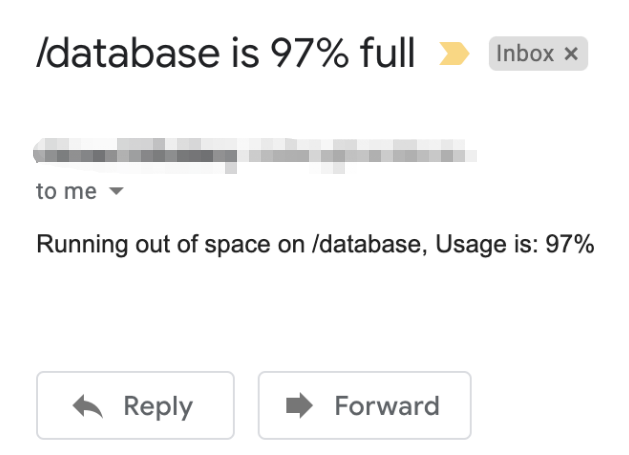
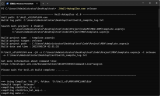
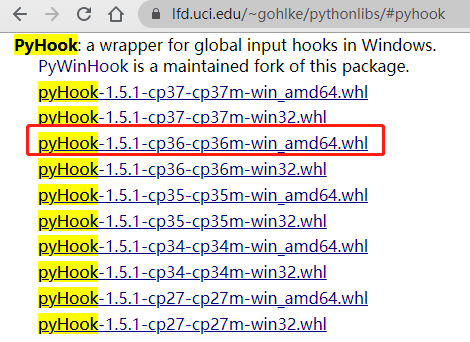










评论