动画的原理是在一个时间段内,多次改变UI外观,由于人眼会产生视觉暂留,所以最终看到的就是一个“连续”的动画。UI的一次改变称为一个动画帧,对应一次屏幕刷新,而决定动画流畅度的一个重要指标就是帧率FPS(Frame Per Second),即每秒的动画帧数,帧率越高则动画就会越流畅。
ArkUI中,产生动画的方式是改变属性值且指定动画参数。动画参数包含了如动画时长、变化规律(即曲线)等参数。当属性值发生变化后,按照动画参数,从原来的状态过渡到新的状态,即形成一个动画。
ArkUI提供的动画能力按照页面的分类方式,可分为页面内的动画和页面间的动画。如下图所示,页面内的动画指在一个页面内即可发生的动画,页面间的动画指两个页面跳转时才会发生的动画。
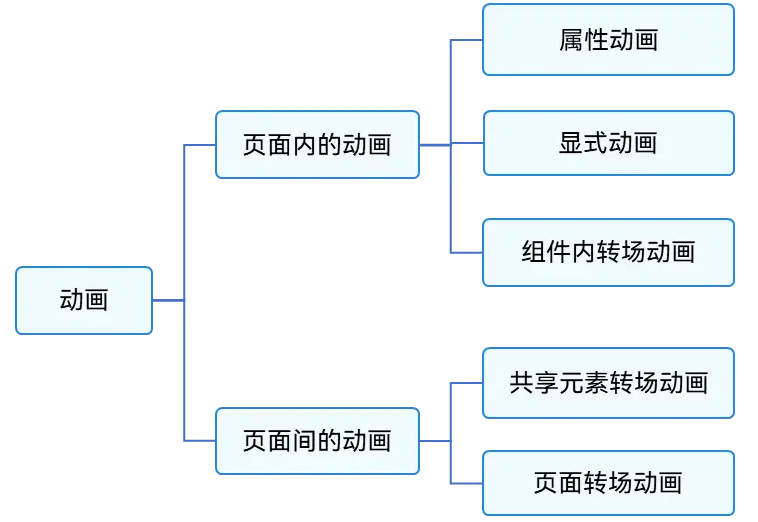
图1 按照页面分类的动画
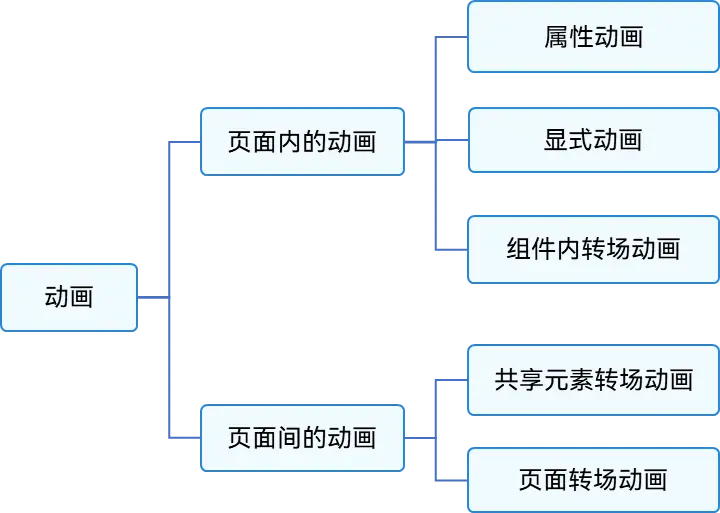
如果按照基础能力分,可分为属性动画、显式动画、转场动画三部分。如下图所示。
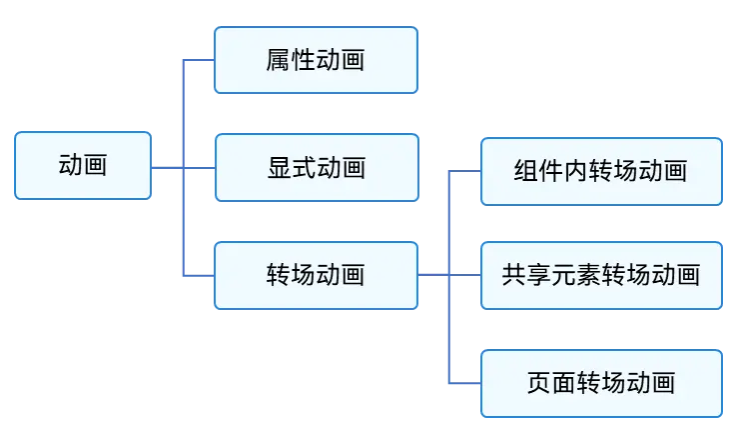
图2 按照基础能力分类的动画
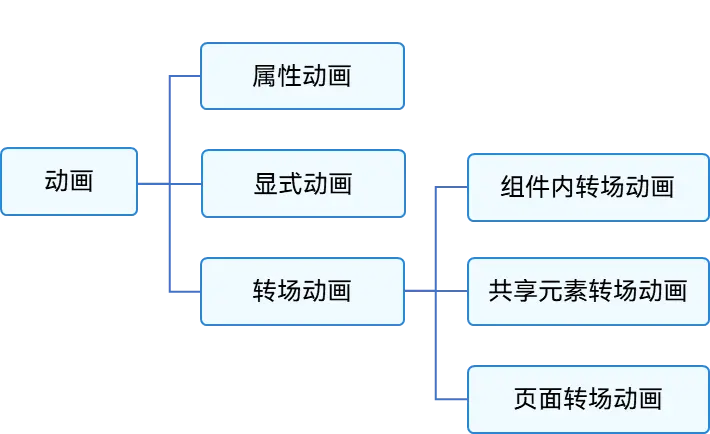
使用显式动画产生布局更新动画
显式动画的接口为:
animateTo(value: AnimateParam, event: () => void): void
第一个参数指定动画参数,第二个参数为动画的闭包函数。
以下是使用显式动画产生布局更新动画的示例。示例中,当Column组件的alignItems属性改变后,其子组件的布局位置结果发生变化。只要该属性是在animateTo的闭包函数中修改的,那么由其引起的所有变化都会按照animateTo的动画参数执行动画过渡到终点值。
@Entry @Component struct LayoutChange { // 用于控制Column的alignItems属性 @State itemAlign: HorizontalAlign = HorizontalAlign.Start; allAlign: HorizontalAlign[] = [HorizontalAlign.Start, HorizontalAlign.Center, HorizontalAlign.End]; alignIndex: number = 0; build() { Column() { Column({ space: 10 }) { Button("1").width(100).height(50) Button("2").width(100).height(50) Button("3").width(100).height(50) } .margin(20) .alignItems(this.itemAlign) .borderWidth(2) .width("90%") .height(200) Button("click").onClick(() => { // 动画时长为1000ms,曲线为EaseInOut animateTo({ duration: 1000, curve: Curve.EaseInOut }, () => { this.alignIndex = (this.alignIndex + 1) % this.allAlign.length; // 在闭包函数中修改this.itemAlign参数,使Column容器内部孩子的布局方式变化,使用动画过渡到新位置 this.itemAlign = this.allAlign[this.alignIndex]; }); }) } .width("100%") .height("100%") } }
除直接改变布局方式外,也可直接修改组件的宽、高、位置。
@Entry @Component struct LayoutChange2 { @State myWidth: number = 100; @State myHeight: number = 50; // 标志位,true和false分别对应一组myWidth、myHeight值 @State flag: boolean = false; build() { Column({ space: 10 }) { Button("text") .type(ButtonType.Normal) .width(this.myWidth) .height(this.myHeight) .margin(20) Button("area: click me") .fontSize(12) .margin(20) .onClick(() => { animateTo({ duration: 1000, curve: Curve.Ease }, () => { // 动画闭包中根据标志位改变控制第一个Button宽高的状态变量,使第一个Button做宽高动画 if (this.flag) { this.myWidth = 100; this.myHeight = 50; } else { this.myWidth = 200; this.myHeight = 100; } this.flag = !this.flag; }); }) } .width("100%") .height("100%") } }
另一种方式是给第二个Button添加布局约束,如position的位置约束,使其位置不被第一个Button的宽高影响。核心代码如下:
Column({ space: 10 }) { Button("text") .type(ButtonType.Normal) .width(this.myWidth) .height(this.myHeight) .margin(20) Button("area: click me") .fontSize(12) // 配置position属性固定,使自己的布局位置不被第一个Button的宽高影响 .position({ x: "30%", y: 200 }) .onClick(() => { animateTo({ duration: 1000, curve: Curve.Ease }, () => { // 动画闭包中根据标志位改变控制第一个Button宽高的状态变量,使第一个Button做宽高动画 if (this.flag) { this.myWidth = 100; this.myHeight = 50; } else { this.myWidth = 200; this.myHeight = 100; } this.flag = !this.flag; }); }) } .width("100%") .height("100%")
使用属性动画产生布局更新动画
显式动画把要执行动画的属性的修改放在闭包函数中触发动画,而属性动画则无需使用闭包,把animation属性加在要做属性动画的组件的属性后即可。
属性动画的接口为:
animation(value: AnimateParam)
其入参为动画参数。想要组件随某个属性值的变化而产生动画,此属性需要加在animation属性之前。有的属性变化不希望通过animation产生属性动画,可以放在animation之后。上面显式动画的示例很容易改为用属性动画实现。例如:
@Entry @Component struct LayoutChange2 { @State myWidth: number = 100; @State myHeight: number = 50; @State flag: boolean = false; @State myColor: Color = Color.Blue; build() { Column({ space: 10 }) { Button("text") .type(ButtonType.Normal) .width(this.myWidth) .height(this.myHeight) // animation只对其上面的type、width、height属性生效,时长为1000ms,曲线为Ease .animation({ duration: 1000, curve: Curve.Ease }) // animation对下面的backgroundColor、margin属性不生效 .backgroundColor(this.myColor) .margin(20) Button("area: click me") .fontSize(12) .onClick(() => { // 改变属性值,配置了属性动画的属性会进行动画过渡 if (this.flag) { this.myWidth = 100; this.myHeight = 50; this.myColor = Color.Blue; } else { this.myWidth = 200; this.myHeight = 100; this.myColor = Color.Pink; } this.flag = !this.flag; }) } } }
上述示例中,第一个button上的animation属性,只对写在animation之前的type、width、height属性生效,而对写在animation之后的backgroundColor、margin属性无效。运行结果是width、height属性会按照animation的动画参数执行动画,而backgroundColor会直接跳变,不会产生动画
审核编辑 黄宇
- 鸿蒙
+关注
关注
56文章
2262浏览量
42437
发布评论请先登录
相关推荐
鸿蒙OpenHarmony南向/北向快速开发教程-迅为RK3568开发板
OpenHarmony实战开发-如何实现动画帧
OpenHarmony实战开发-如何实现组件动画。
使用 Taro开发鸿蒙原生应用 —— 快速上手,鸿蒙应用开发指南
鸿蒙开发教程
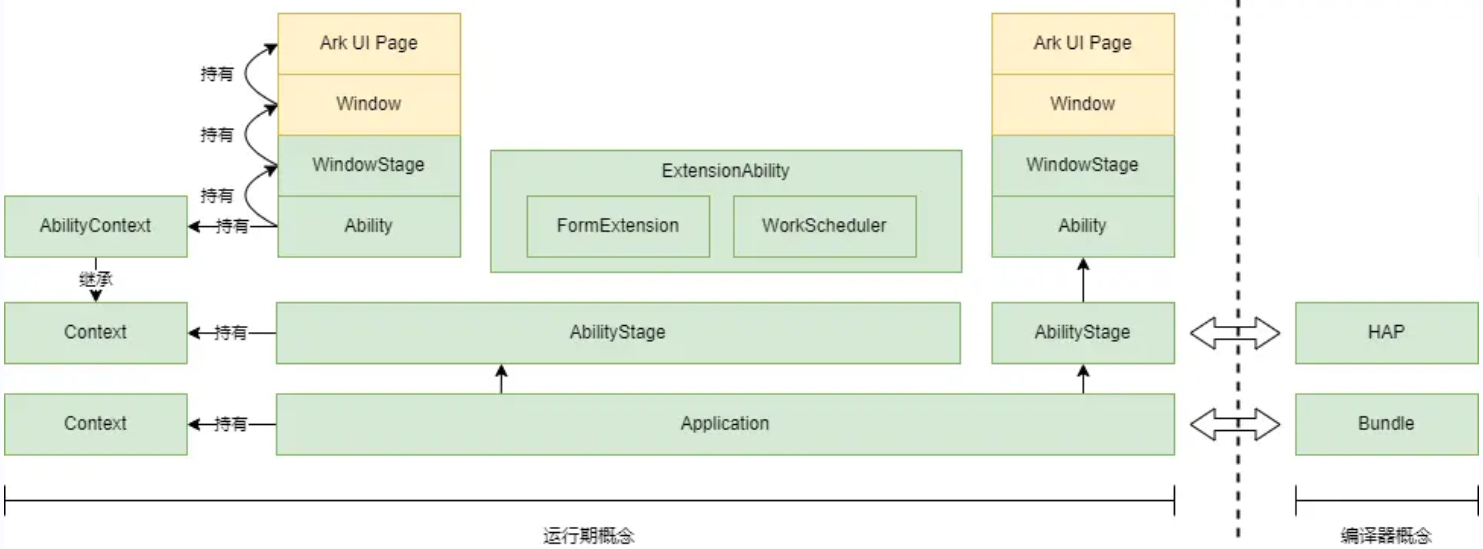
鸿蒙开发之ArkTS基础知识





 鸿蒙开发之发动画篇
鸿蒙开发之发动画篇

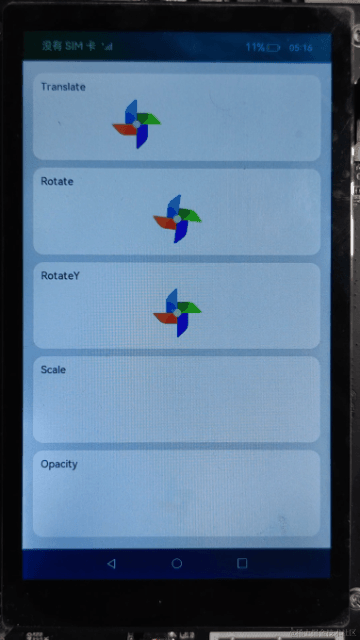

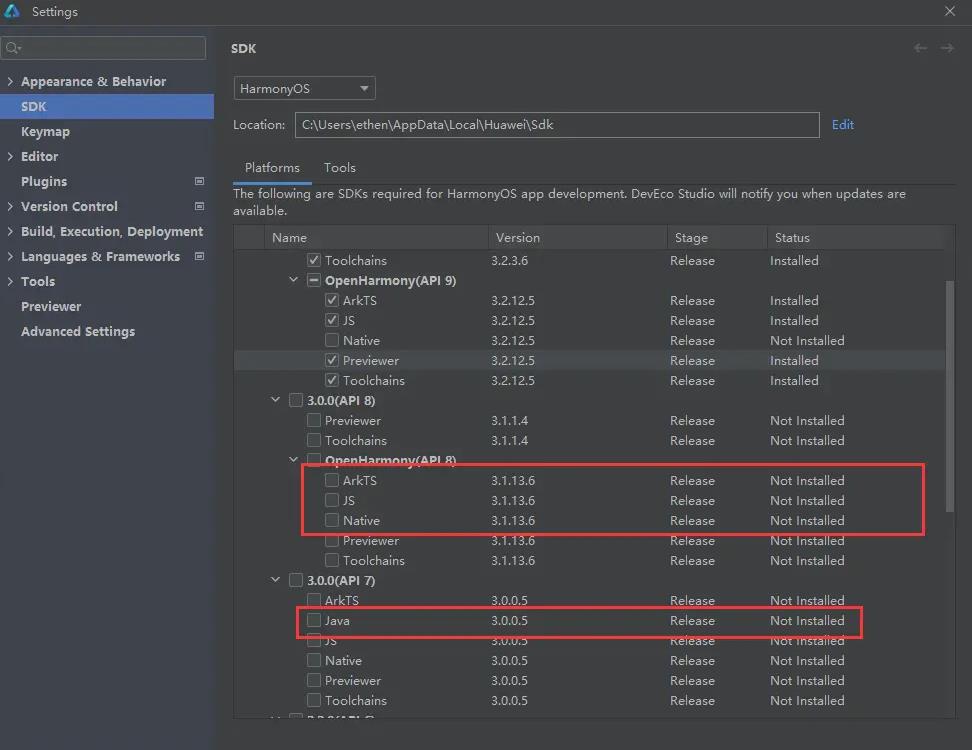

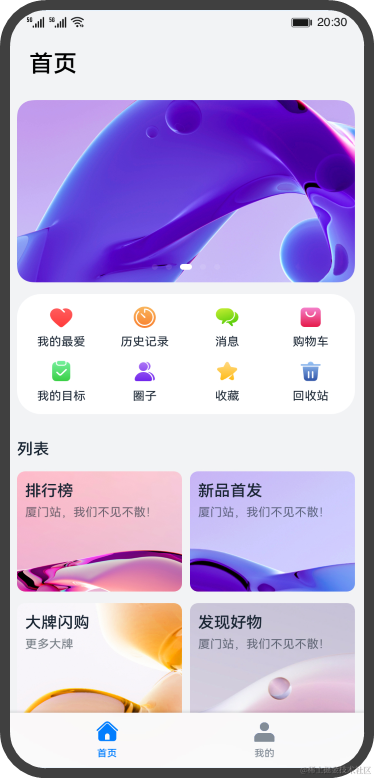










评论